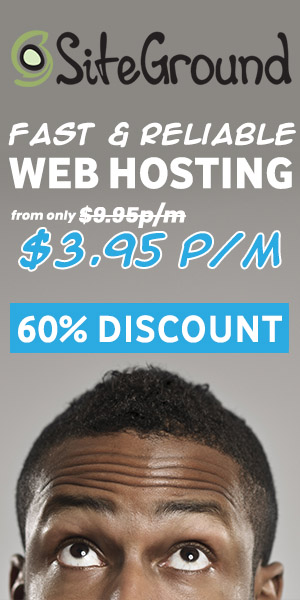Setting the White Balance on a mirrorless camera is an important aspect of photography that ensures accurate color representation in your images.
If the White Balance is off, colors may appear cool or warm, leading to incorrect skin tones and an overall color cast in the photograph. In this article, we will discuss some tips for setting the White Balance on a mirrorless camera and provide examples of when and how to use them.
Pros of accurately setting White Balance
Here are some of the pros of accurately setting White Balance on a Mirrorless Camera:
Ensures accurate color representation
When the White Balance is set correctly, the colors in your images will be true to life and accurately represent the scene. This is especially important when photographing subjects with specific color tones, such as skin or clothing, as incorrect White Balance can distort these tones and create an unflattering or unrealistic image.
Correct skin tones
Incorrect White Balance can cause skin tones to appear unnaturally cool or warm, which can be distracting and unflattering. By accurately setting the White Balance, you can ensure that skin tones appear natural and pleasing to the eye.
Creates a more pleasing image overall
When the White Balance is off, the overall color cast of the image can be distracting and take away from the subject. By accurately setting the White Balance, you can create images that are balanced and pleasing to the eye, allowing the subject to be the focus of the image.
Cons of not accurately setting White Balance
Here are some of the cons of not accurately setting White Balance on a Mirrorless Camera:
Incorrect skin tones
As mentioned above, incorrect White Balance can cause skin tones to appear unnaturally cool or warm, which can be unflattering and distracting.
Overall color cast in the image
When the White Balance is off, the entire image can have a color cast that is either cool or warm. This can be distracting and take away from the subject of the photograph.
Image may appear cool or warm
Depending on the lighting conditions and the White Balance setting, the image may appear cool or warm. This can be unpleasant to the eye and take away from the overall appeal of the image.
Examples
Using Auto White Balance
If you’re in a rush and don’t have time to set the White Balance manually, using the auto White Balance setting is a quick and easy solution.
The camera will automatically adjust the White Balance based on the scene, but it’s not always accurate. Auto White Balance works best in evenly lit situations and may struggle in mixed lighting or low light conditions.
Preset White Balance Settings
Most cameras come with a range of preset White Balance settings, such as daylight, cloudy, tungsten, and fluorescent. These can be useful in certain lighting conditions, but it’s important to remember that they are just a starting point and may need to be adjusted further.
Custom White Balance
If you want the most accurate White Balance, setting a custom White Balance is the way to go.
This involves taking a photograph of a neutral gray or white card under the same lighting conditions as your subject, and then using this image to set the White Balance. This ensures that the colors in your final image will be as accurate as possible.
White Balance Bracketing
If you’re unsure of the best White Balance setting, you can try using the White Balance bracketing feature on your camera. This takes multiple images at different White Balance settings, giving you a range of options to choose from when editing.
FAQ
What is White Balance and why is it important?
White Balance is the process of adjusting the colors in an image to accurately represent the colors of the scene. It’s important because different lighting conditions can affect the colors in an image, making them appear cool or warm.
By setting the White Balance correctly, you can ensure that the colors in your images are accurate and pleasing to the eye.
How do I set the White Balance on a mirrorless camera?
The process for setting the White Balance on a mirrorless camera will vary depending on the specific camera model, but generally, you can access the White Balance settings through the camera’s menu or by using a dedicated White Balance button.
From there, you can choose between auto, preset, custom, and White Balance bracketing options.
Can I adjust the White Balance after I take a photo?
Yes, you can adjust the White Balance in post-processing using software such as Adobe Lightroom or Photoshop.
However, it’s always best to get the White Balance as accurate as possible in-camera, as this will give you more flexibility when editing and produce a better final image.
Conclusion
In conclusion, setting the White Balance on a mirrorless camera is an important aspect of photography that ensures accurate color representation in your images. By understanding the different White Balance options and how to use them, you can produce beautiful, color-accurate images every time.