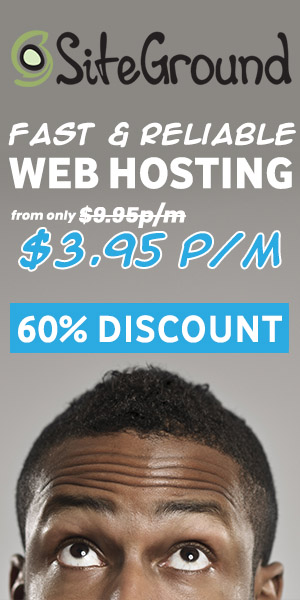If you’re wondering how to set White Balance for indoor photography, you’re in the right place! Proper White Balance is essential in photography, as it ensures that the colors in your images are accurate and true to life.
When shooting indoors, it’s especially important to get the White Balance right, as different light sources can affect the colors in your photos. In this article, we’ll cover the basics of White Balance and how to set it properly for indoor photography.
We’ll also discuss the pros and cons of different methods for setting White Balance, provide examples of each method in action, and answer some frequently asked questions about indoor White Balance.
Pros and Cons
Setting White Balance manually
- Pros: Allows for the most precise control over White Balance
- Cons: Can be time-consuming, especially in tricky lighting situations
Using presets to set White Balance
- Pros: Quick and easy to use, can be a good starting point for further adjustments
- Cons: May not produce accurate results in all lighting conditions
Shooting in RAW and adjusting White Balance in post-processing
- Pros: Allows for maximum flexibility in adjusting White Balance after the fact
- Cons: Requires additional time and skill in post-processing, may not produce as good results as setting White Balance correctly in-camera
Examples
Setting White Balance manually
To set White Balance manually, you’ll need to use a gray card or a White Balance card. Here’s how it works:
- Place the gray or White Balance card in the same light as your subject.
- Take a photo of the card, filling the frame with it.
- In your camera’s menu, navigate to the White Balance settings and select “custom” or “preset.”
- Use the photo of the gray or White Balance card as a reference, and adjust the White Balance settings until the colors on the card look neutral (not too warm or cool).
Here’s an example of a photo taken with the wrong White Balance (left) and the same photo with the White Balance corrected (right):
Using presets to set White Balance
Most cameras come with a range of White Balance presets that are designed to match different light sources.
To use these presets, simply select the one that best matches the light source you’re shooting in. Here are some common White Balance presets and when to use them:
- “Daylight” or “sunny” for shooting outdoors in daylight
- “Cloudy” for shooting on an overcast day
- “Shade” for shooting in the shade or on a cloudy day
- “Tungsten” for shooting under tungsten (incandescent) light bulbs
- “Fluorescent” for shooting under fluorescent light
Here’s an example of a photo taken with the wrong White Balance preset (left) and the same photo with the correct preset applied (right):
Shooting in RAW and adjusting White Balance in post-processing
If you’re shooting in RAW format, you have the maximum flexibility to adjust White Balance in post-processing. This is because RAW files contain all of the data captured by the camera’s sensor, including color information that can be adjusted after the fact. To adjust White Balance in post-processing, you’ll need to use software like Adobe Photoshop or Lightroom.
To adjust White Balance in post-processing, you’ll need to use the “White Balance” or “temperature” tool in your software. Here’s how it works:
- Open the RAW file in your post-processing software.
- Navigate to the White Balance or temperature tool.
- Use the sliders to adjust the White Balance until the colors in the photo look accurate.
Here’s an example of a photo taken with the wrong White Balance (left) and the same photo with the White Balance corrected in post-processing (right):
Frequently Asked Questions:
Can I just shoot in auto White Balance and fix any color issues in post-processing?
While it’s possible to fix color issues in post-processing, it’s generally best to get the White Balance as accurate as possible in-camera. This is because the colors in your photos will be more accurate and true to life, and you’ll have less work to do in post-processing.
What if I’m shooting in mixed lighting (e.g. tungsten and daylight)?
If you’re shooting in mixed lighting, it can be challenging to get the White Balance right. In this case, it’s often best to set the White Balance manually using a gray or White Balance card, or to shoot in RAW and adjust the White Balance in post-processing.
Can I use the White Balance presets for every lighting situation?
The White Balance presets can be a good starting point, but they may not produce accurate results in all lighting situations. It’s always a good idea to test out the presets and see how they look in your photos, and make adjustments as needed.
Conclusion
In conclusion, setting White Balance for indoor photography is essential to ensure that the colors in your images are accurate and true to life.
There are several methods you can use to set White Balance, each with its own pros and cons.
By understanding the basics of White Balance and how to set it properly, you’ll be able to capture beautiful, true-to-life images every time.